This Exercise will help student to how to draw basic geometric shapes and move layers to make a composition in Adobe Photshop 2021. Student will to select relevant Geometric shape tool and draw it as show in the exercises below.
 |
| How to Draw & Move Basic Shapes in Photoshop 2021 | Ex1 |
What is composition in graphics design?
Composition means orginzation or arrangement of design elements in a way to get better look.
Where is the shape tool in photoshop?
If your tool bar is in single column, In order to findout the Shape tool in Tools Bar. Just search for the Hand like tool in the tool bar. Just above that tool are the Shape Tools.
Adobe Photoshop Basic Shape Exercises
Exercise No 1.
Create a new canvas / artboard of 1000 pixels width and height in Adobe Photoshop. After that follow these setps to complete exercise no.1
- Select Rectangle Tool
- Left Click Anywhere on Canvas / Artboard
- When a tiny window pops-up. Specifiy the Width and Height 492 px.
- Click ok or Press Enter.
- Fill up the color which you want.
 |
| Draw a Square of 492 pixels width and height |
Exercise No 2.
After you have successfully completed the exercise no.1 now Follow these setps to complete exercise no.2
- Select Ellipse Tool
- Left Click Anywhere on Canvas / Artboard
- When a tiny window pops-up. Specifiy the Width and Height 480 px.
- Click ok or Press Enter.
- Select Move Tool and move the cricle to place it in the middle of the square
- Fill up the color which you want.
 |
| Draw a Circle of 480 pixels width and height |
Exercise No 3.
Students note that you are making a composition by draw shapes in this manner. Now
- Select Polygon Tool
- Left Click Anywhere on Canvas / Artboard
- When a tiny window pops-up. Specifiy the Width and Height 400 px. and Sides 6 to create a Hexagon shape.
- Click ok or Press Enter.
- Select Move Tool and move the Hexagon shape to place it in the middle of the circle.
- Fill up the color which you want.
 |
| Draw a Hexagon of 400 pixels width and height |
Exercise No 4.
Exercise 4 will help you understand the importance of Custom shape tool.
- Select Custom shape Tool
- Have a look at the property bar. Find the Custom Shapes pannel.
- Identify the shape having name "Floral Ornament 4" and click on it.
- Left Click Anywhere on Canvas / Artboard
- When a tiny window pops-up. Specifiy the Width and Height 350 px.
- Click ok or Press Enter.
- Select Move Tool and move the Floral Ornament 4 (custom shape) to place it in the middle of the Hexagon shape.
- Fill up the color which you want.
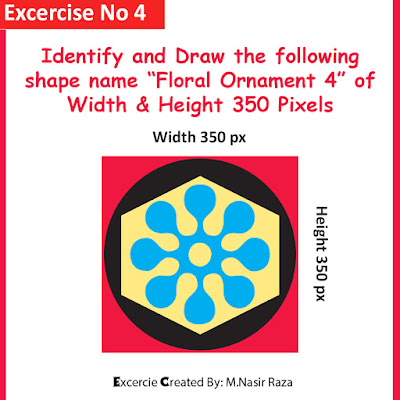 |
| Draw a Custom Shape of 350 pixels width and height |
Self Trying Exercise No 5.
Students, Now figure it out yourself to draw the following composition. Let me give you few tips.
- First Identify the basic shapes in the following composition.
- Now identify the tools to be used to draw these shapes.
- Now give it a try.
 |
| Self Trying Exercise No 5. |











0 Comments
Post a Comment