In this exercise, students will practice to understand the usage of Width , Warp & Twirl Tools.
Width Tool
Width tool can be used to change the width of specific area on a path. Interesting object can also be made by adjusting path's width.
Warp Tool
Warp tool can be used to smudge an object.
Twirl Tool
Twirl Tool can be used to create spiral like effect
Pucker Tool
Pucker tool can be used to squeeze the object.
Bloat Tool
Bloat tool can be used to bloat the paths .
Scallop Tool
Scallop tool can be used to add scallop like effect.
Crystallize Tool
Crystallize Tool can be used to create crystals like effect.
Wrinkle Tool
Wrinkle Tool can be used to create wrinkle effect.
ADV. SETTINGS OF Tool
- All tools in the panel share Global Brush Dimensions
- Width Option: Changes the Brush Width.
- Height Option: Changes the Brush Height.
- Angle Option: Changes the Brush Angle.
- Intensity Option: Changes the intensity of the tool.
- Detail Option: Controls the spacing of the new anchor points. Higher value in detail places anchor points more closely to add detail.
- Simplify Option: Simplifies the path. It removes all the unnecessary anchor points that doesn't effect the over all shape. Higher value means more simple path and less anchor points.













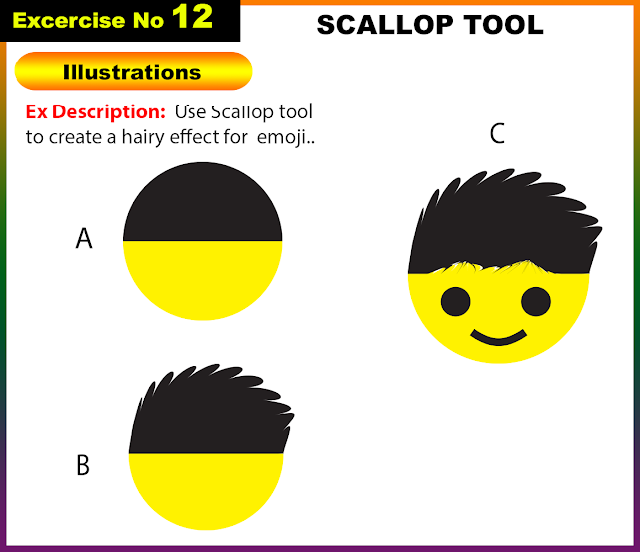













0 Comments
Post a Comment